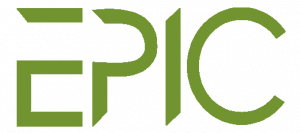Guidelines for Conference Participants (Non-presenter)
Thank you for your participation in the EPIC 2021. As a participant, you will be able to access all sessions of this conference. The video conferencing platform chosen is Zoom. You will need to have Zoom installed on your computer. For more information about Zoom, you can visit here.
Here is the basic meeting structure for this conference:
- Please join the meeting room during the registration time, as listed in the , using the link that will be sent to your registered email.
- In the case of a connection issue, you can rejoin the meeting at any time using the same link.
- 10 minutes before the Meeting: the host will start the designated schedule
- 2 minutes before the Meeting: the host will start recording
- 1 minute before the Meeting: the session chair will introduce the session and presenters.
- A live Q&A session will follow each session, moderated by the Chair:
- Participants will be muted during the meeting, you can submit the questions you want to ask using the Zoom chat feature
- The chair will select and ask the question during the Q&A session. Please understand that there may be not enough time to incorporate all questions due to time restrictions.
- The chair will have the ability to unmute participants if needed to elaborate on their questions.
Participant Etiquette
Initial Zoom setup:
Please download and install Zoom in advance. It is recommended to install the updated version of Zoom client for your specific operating systems.
How to join the Meeting:
- You will be provided the Zoom meeting link and required credentials sent to your registered email address.
- You can join the Zoom meeting by clicking on the link in the email to join the meeting or typing the meeting id in the front page of your Zoom application.
- You will be placed in the waiting lobby before the meeting started, please wait until you are admitted to the Meeting.
- For tutorials related to how to join a Zoom meeting, you can access it here.
During the Session:
- Your microphone will be muted upon entry. The chair has the ability to unmute you if needed. In case you would like to ask any questions, please follow the instructions in the section below.
- Please limit the use of Chat features to ask a question to the presenter during the Panel/Parallel session. You can use it to interact with each other in-between sessions.
- You are welcome to use private chat to direct questions to the Chair (name: Chair – name)
- If you have trouble with connection or have any questions, please use direct message chat to the EPIC – Help (Host)
- You do not need to announce yourself arriving or leaving a meeting.
(Important) For the Parallel Session:
- You will be able to attend the parallel session you want to, you will be redirected to the specific track breakout room during the session.
- You can learn more about each track in the
- In the program, you will notice the track number/room number for each session
- Please rename your Zoom name based on the parallel track you wish to attend by this format: PTN-last name, for example, 01-Prawira if you want to attend parallel track 1 with your last name Prawira.
- You can find the instructions to change your Zoom Meeting name here.
Q&A Session:
- We will try to ensure a smooth and productive environment for EPIC 2021. There will be a Q&A session after each presentation.
- We request participants to use the Chat feature to ask the question anytime during the session.
- You can also raise your hand using the Zoom button.
- Please note that priority will be given to the question in the chat box. The chair will select and ask the presenter to answer some of the questions.
- The chair can ask you to elaborate your question during the Q&A session, please be prepared.
- The chair will try to cover as many questions as possible within the allotted Q&A session.
We thank you for your participation and we look forward to making EPIC 2021 a success in this online conference format.